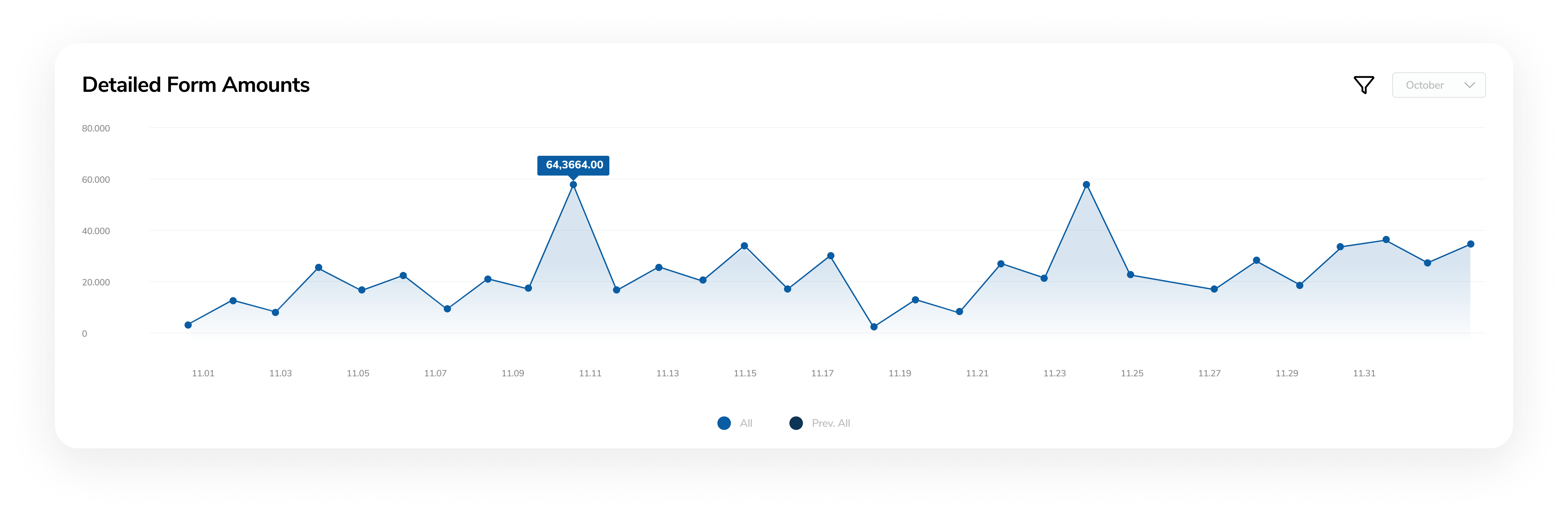Charts
There are various charts with different periods and filet options. These let you take a look at your most important statistics without downloading a csv and operating in a third-party software.
Summary Charts
Summary Charts lets you see the number of transactions for today and yesterday.
Fraudulent transactions: the number of fraudulent transactions which have occurred today.
Total transactions: the number of transactions which have occurred today.
Declined transactions: the number of declined transactions which have occurred today.
Pending transactions: the number of pending transactions which have occurred today.
Average sales: the average amount of the transactions which have occurred today.
Form amounts: the amount of the transactions which have occurred today.
Form entries: the number of form entries which have occurred today.
Total subscriptions: the number of active subscriptions.
Average subscription: the average amount of active subscriptions.
The percentage shows you the trend comparing today to yesterday. Hovering over the percentage shows you the exact amount in a tooltip.

Transaction Totals
Transaction Totals chart lets you see the number of transactions on a given day displayed for a whole month.
Month dropdown: Choose the month that you wish to see. It is set to the current month by default.
Previous Period and Current Period: Hovering over a given day, you can see the current month compared to the save month of the given year.
Filter: Filter for your payment types. They are displayed with different colors for easier distinction.
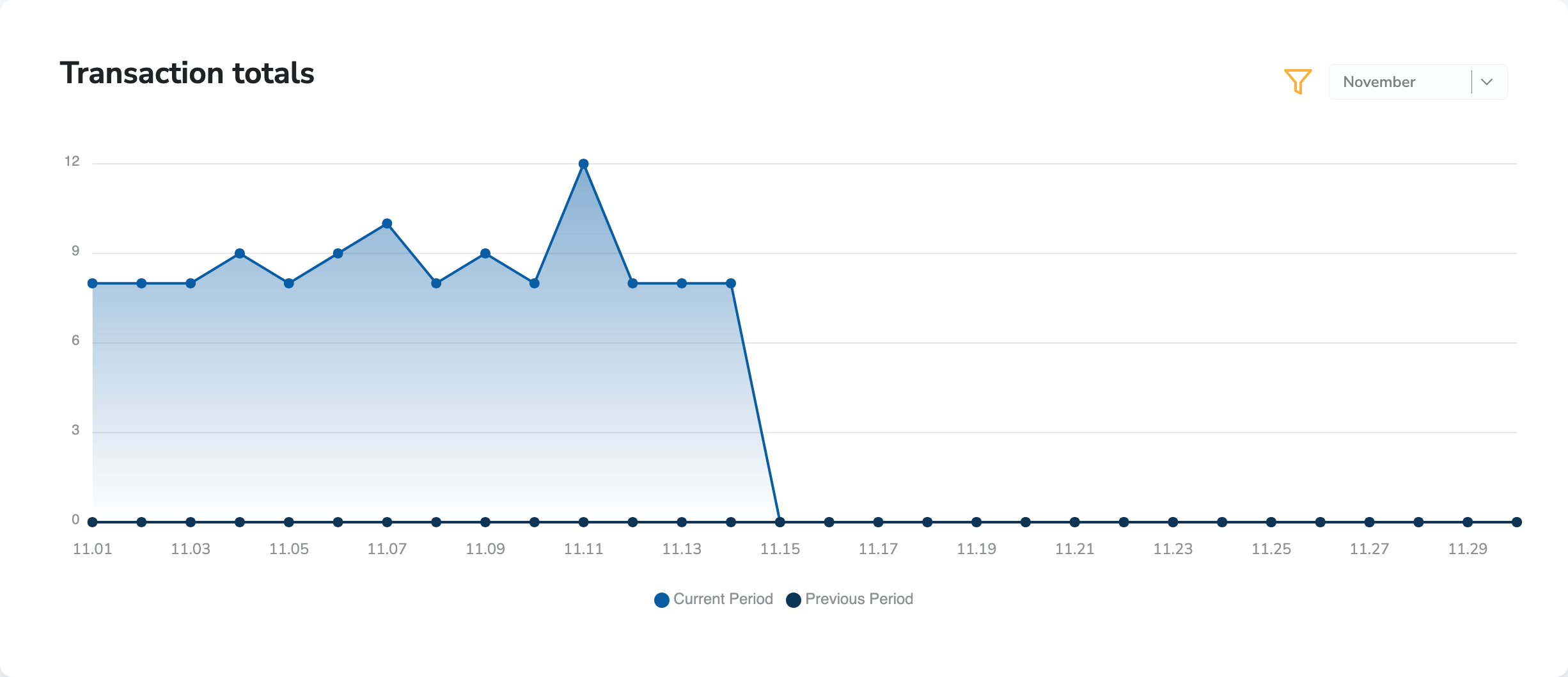
Transaction Charts
Fraudulent Transaction
Fraudulent Transaction chart shows you the amount of transaction attempts which are labeled fraudulent. The displayed period shows you the current week.
Week dropdown: Choose the week that you wish to see. It is set to the current week by default. You can even choose a custom week to display. The previous week will be the week before the chosen one.
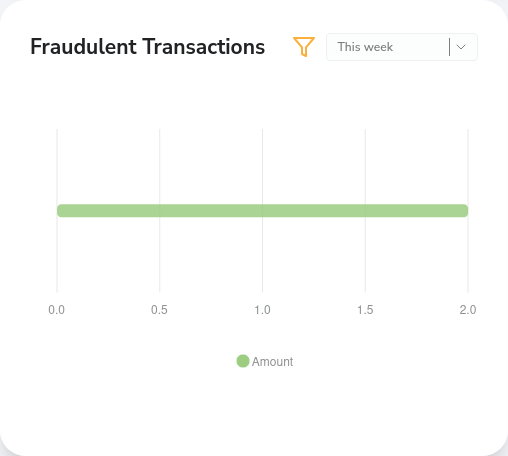
Transaction by Card Type
Transaction by card type chart shows you details about the distribution of transactions between card brands. The displayed period shows you the current week and the week before in daily distribution.
Week dropdown: Choose the week that you wish to see. It is set to the current week by default. You can even choose a custom week to display. The previous week will be the week before the chosen one.
Filter: Filter for card brands. They are displayed with different colors for easier distinction.
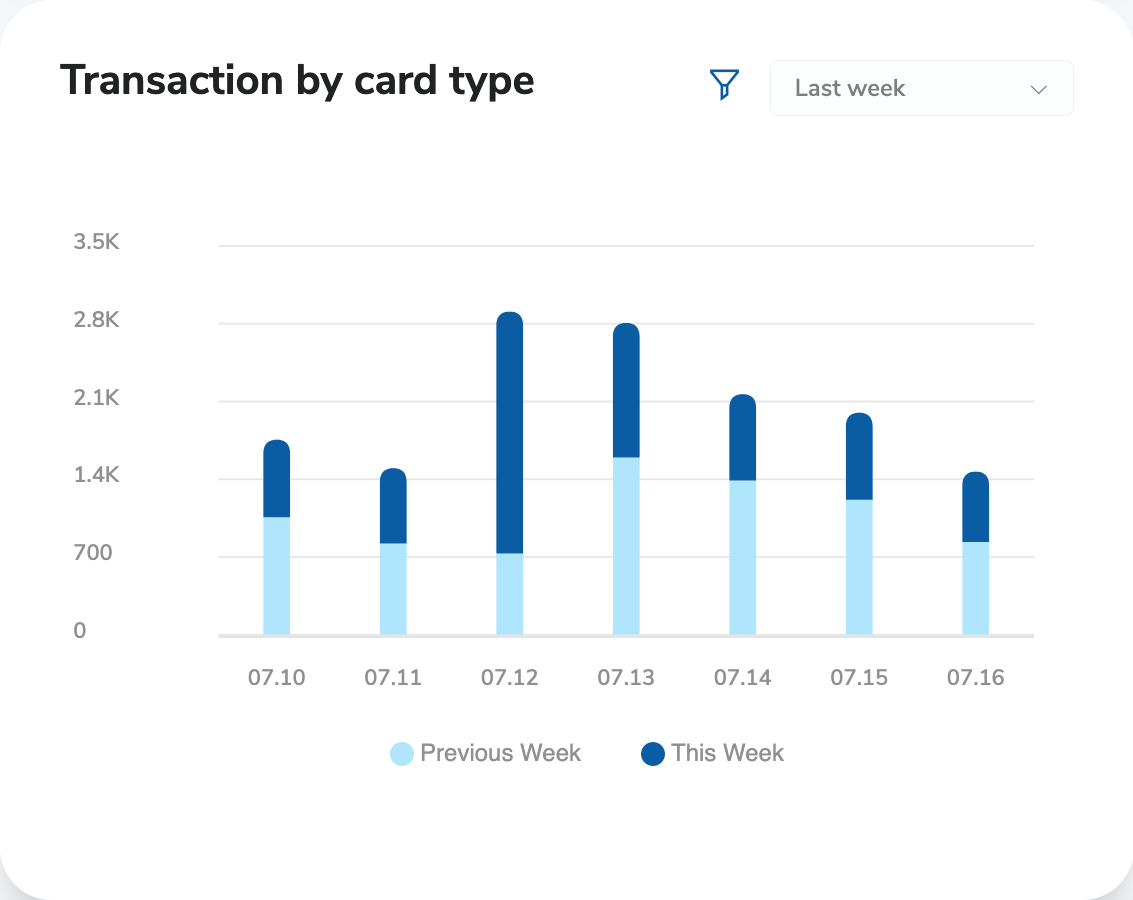
Transaction by Processor
Transaction by processor chart shows you details about the distribution of transactions between your processors. The displayed period shows you the current week and the week before in daily distribution.
Week dropdown: Choose the week that you wish to see. It is set to the current week by default. You can even choose a custom week to display. The previous week will be the week before the chosen one.
Filter: Filter for your processor. They are displayed with different colors for easier distinction.
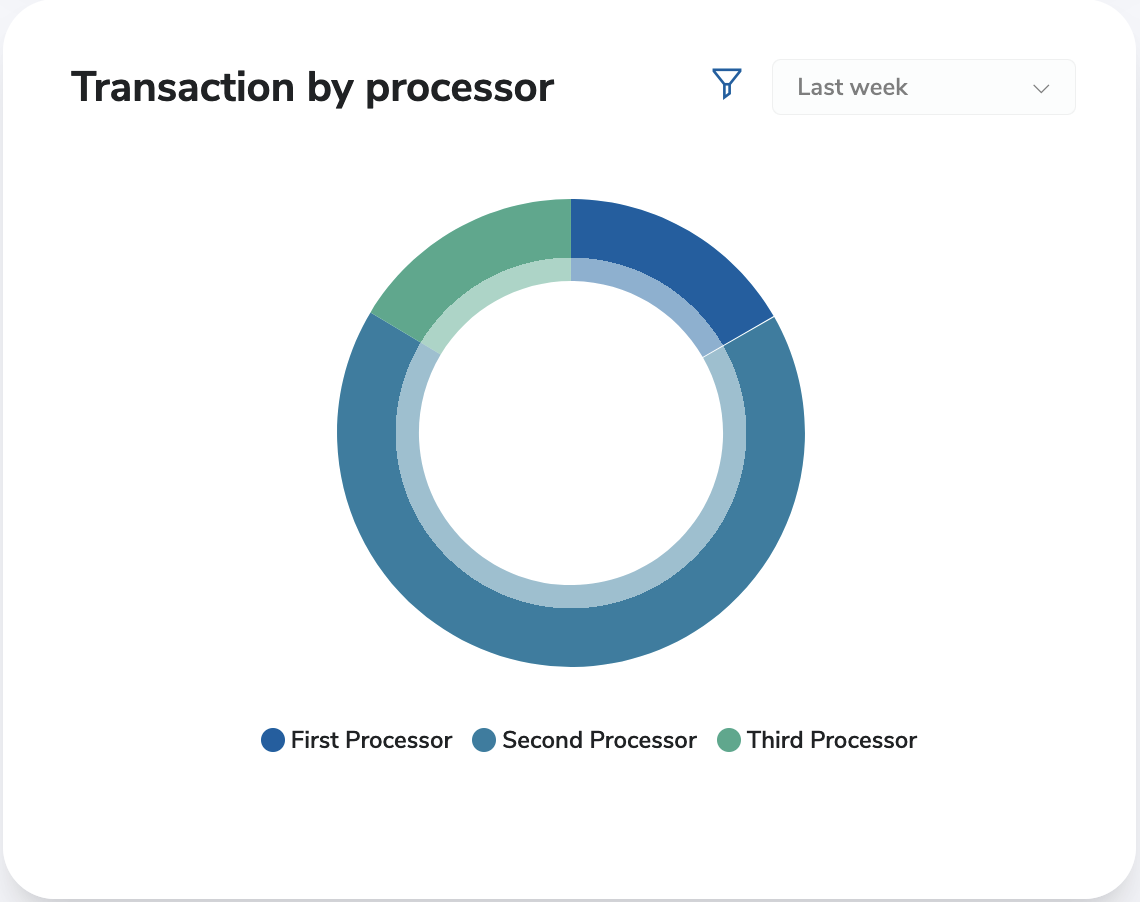
Volume Charts
Volume by Currency
Volume by currency shows you the volume of transactions between currencies. The displayed period shows you the current week and the week before in daily distribution.
Week dropdown: Choose the week that you wish to see. It is set to the current week by default. You can even choose a custom week to display. The previous week will be the week before the chosen one.
Filter: Filter for currencies. They are displayed with different colors for easier distinction.
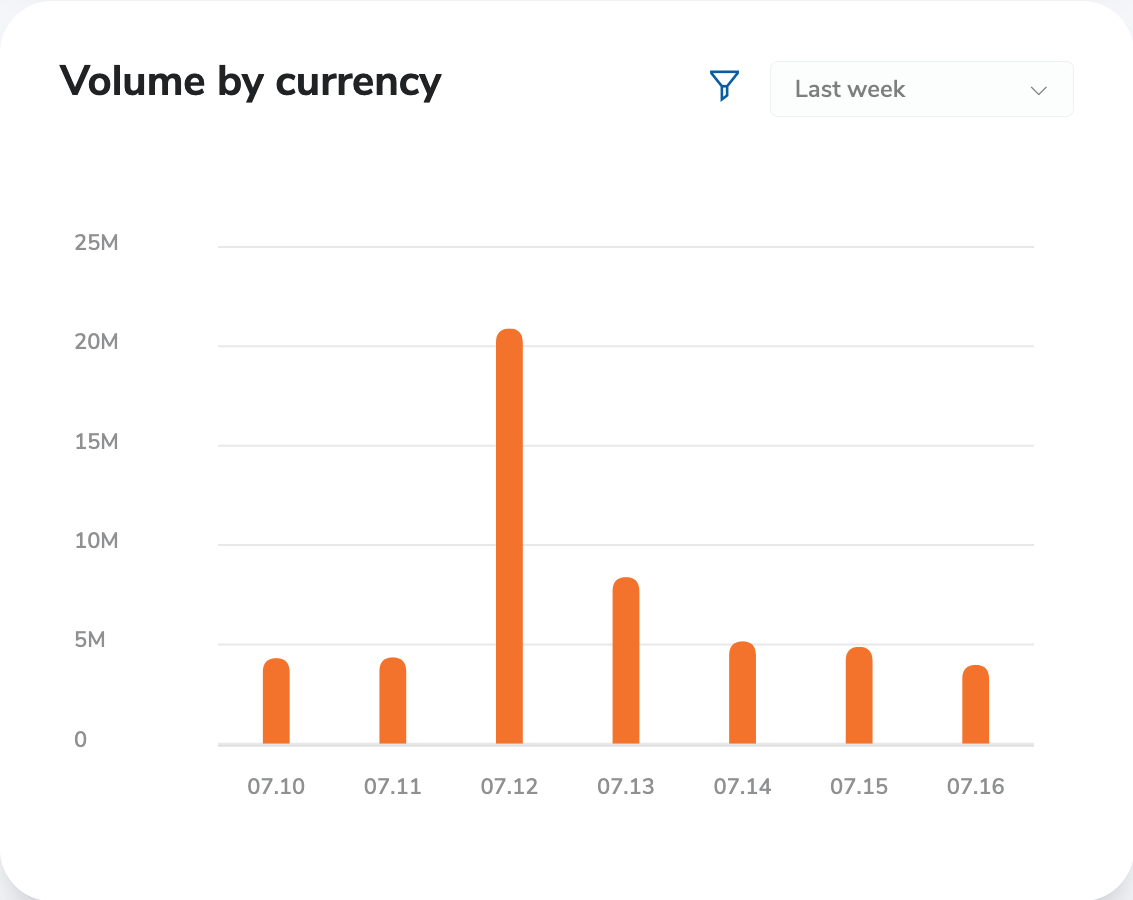
Volume by Processor
Volume by processor shows you the volume of transactions between processors. The displayed period shows you the current week and the week before in daily distribution.
Week dropdown: Choose the week that you wish to see. It is set to the current week by default. You can even choose a custom week to display. The previous week will be the week before the chosen one.
Filter: Filter for processors. They are displayed with different colors for easier distinction.
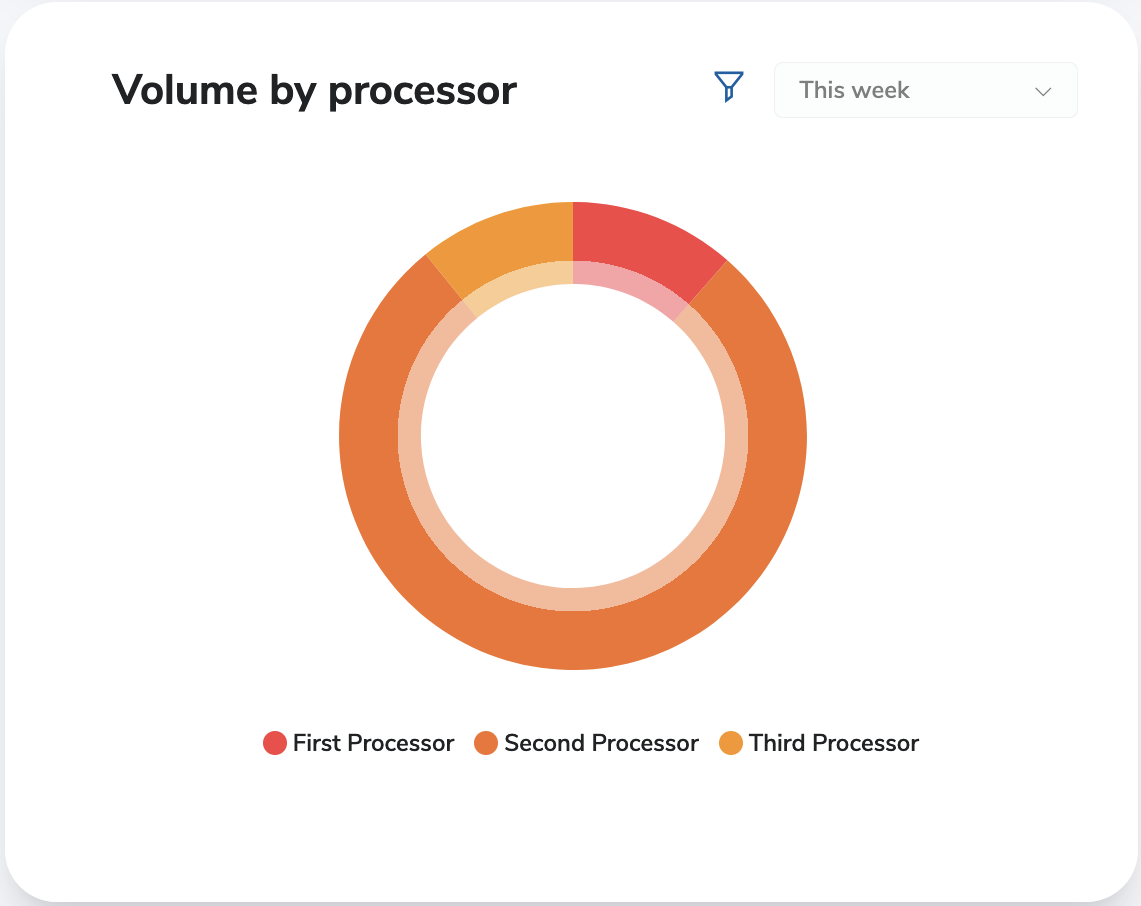
Volume by Card Type
Volume by card type chart shows you the volume of transactions between card brands. The displayed period shows you the current week and the week before in daily distribution.
Week dropdown: Choose the week that you wish to see. It is set to the current week by default. You can even choose a custom week to display. The previous week will be the week before the chosen one.
Filter: Filter for card brands. They are displayed with different colors for easier distinction.
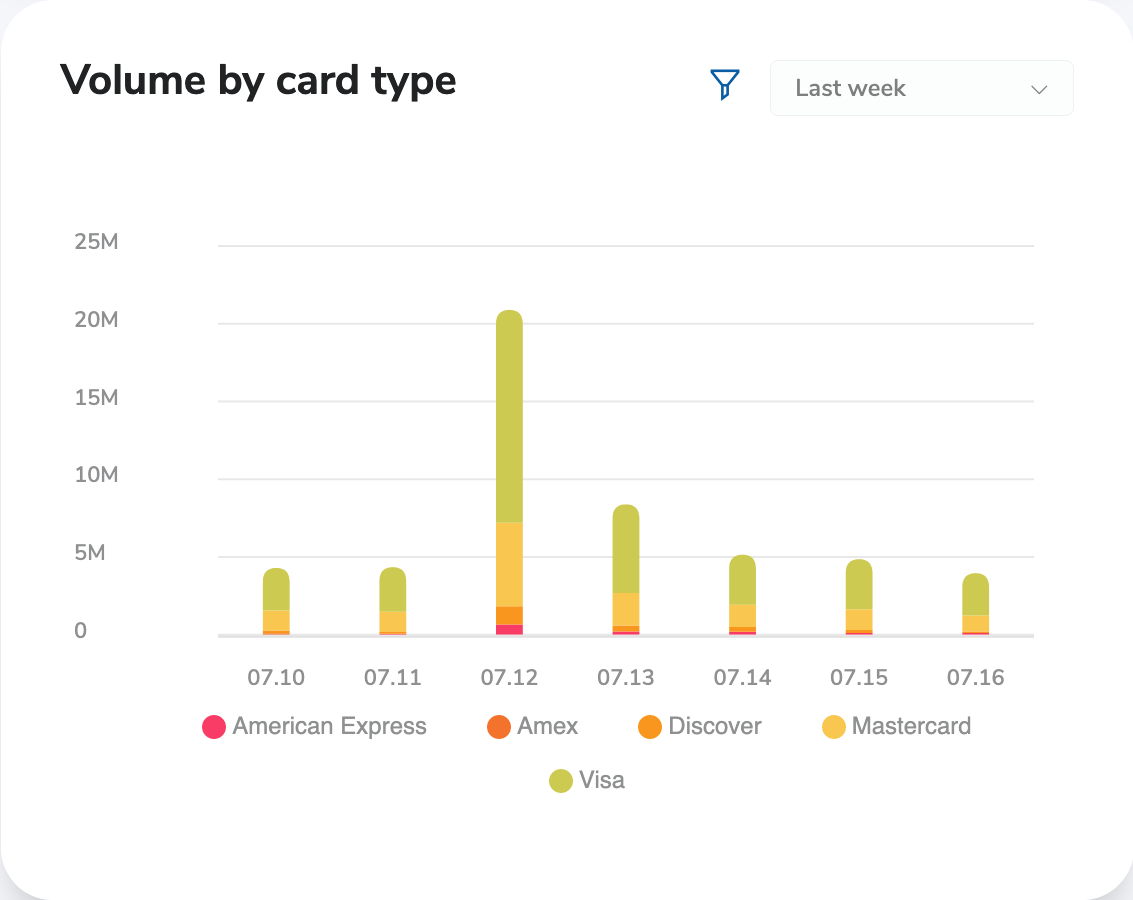
Decline Charts
Declines by Currency
Declines by currency chart shows you the number of declines for currencies. The displayed period shows you the current week and the week before in daily distribution.
Week dropdown: Choose the week that you wish to see. It is set to the current week by default. You can even choose a custom week to display. The previous week will be the week before the chosen one.
Filter: Filter for currencies. They are displayed with different colors for easier distinction.

Declines by Card Type
Declines by card type chart shows you the number of declines for card brands. The displayed period shows you the current week and the week before in daily distribution.
Week dropdown: Choose the week that you wish to see. It is set to the current week by default. You can even choose a custom week to display. The previous week will be the week before the chosen one.
Filter: Filter for card brands. They are displayed with different colors for easier distinction.
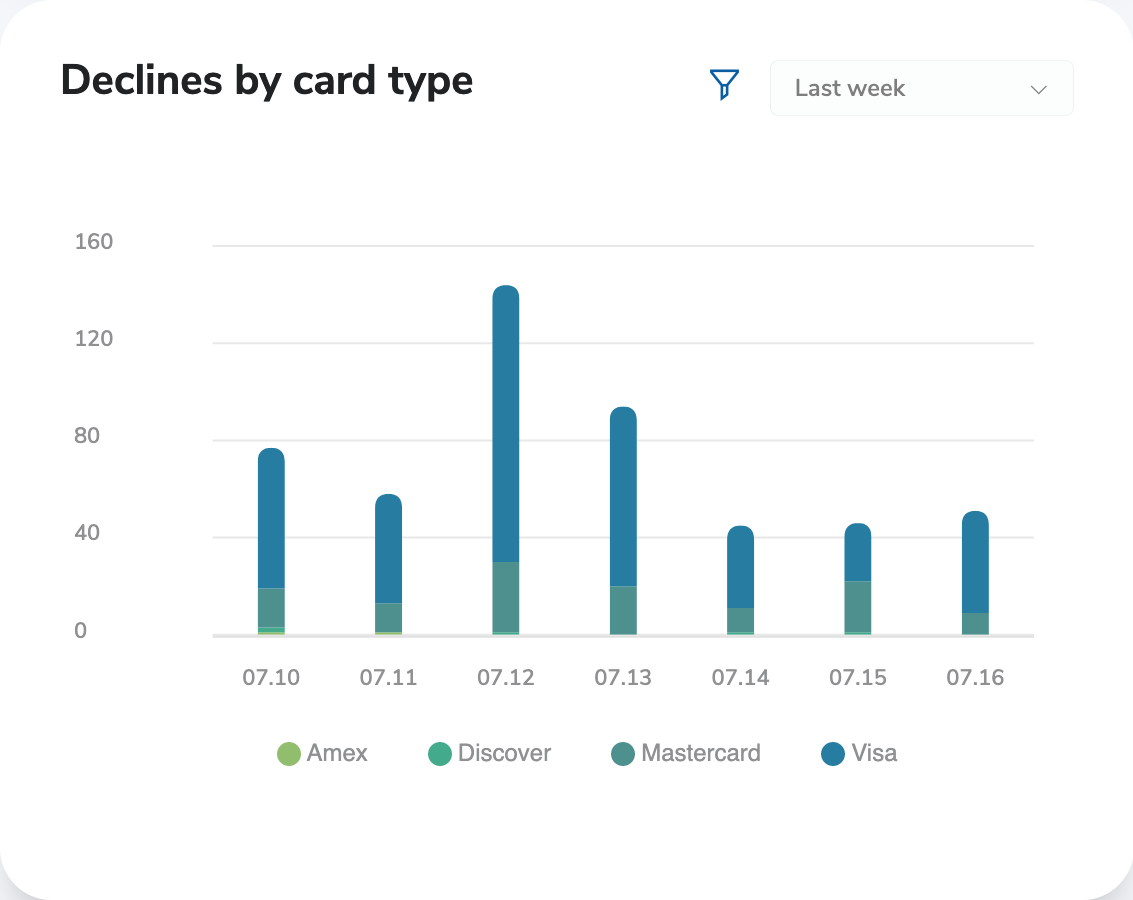
Declines by Processor
Declines by processor shows you the number of declines for processors. The displayed period shows you the current week and the week before in daily distribution.
Week dropdown: Choose the week that you wish to see. It is set to the current week by default. You can even choose a custom week to display. The previous week will be the week before the chosen one.
Filter: Filter for processors. They are displayed with different colors for easier distinction.
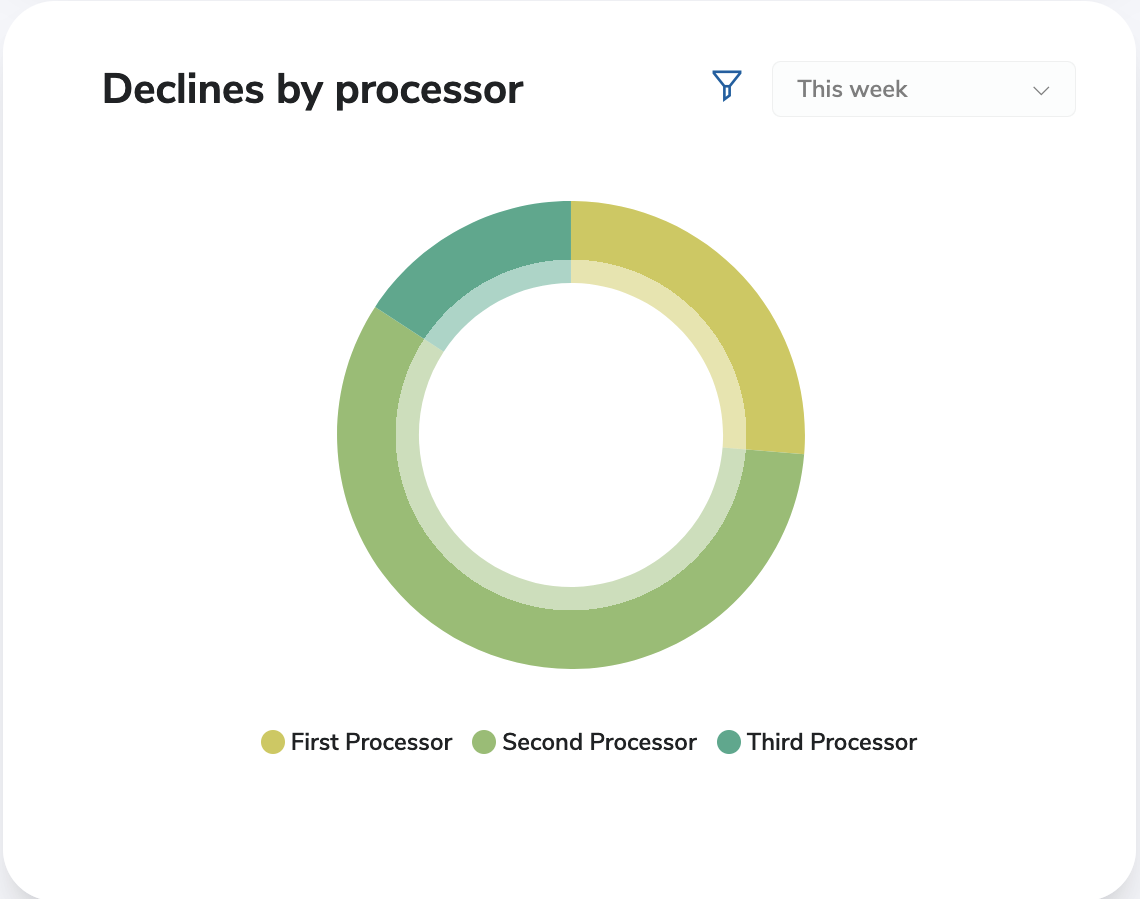
Form Charts
Form Entries
Form Entries chart shows you the number of entries or responses for your Forms. The displayed period shows you the current week.
Week dropdown: Choose the week that you wish to see. It is set to the current week by default. You can even choose a custom week to display. The previous week will be the week before the chosen one.
Filter: Filter for your Forms. They are displayed with different colors for easier distinction.
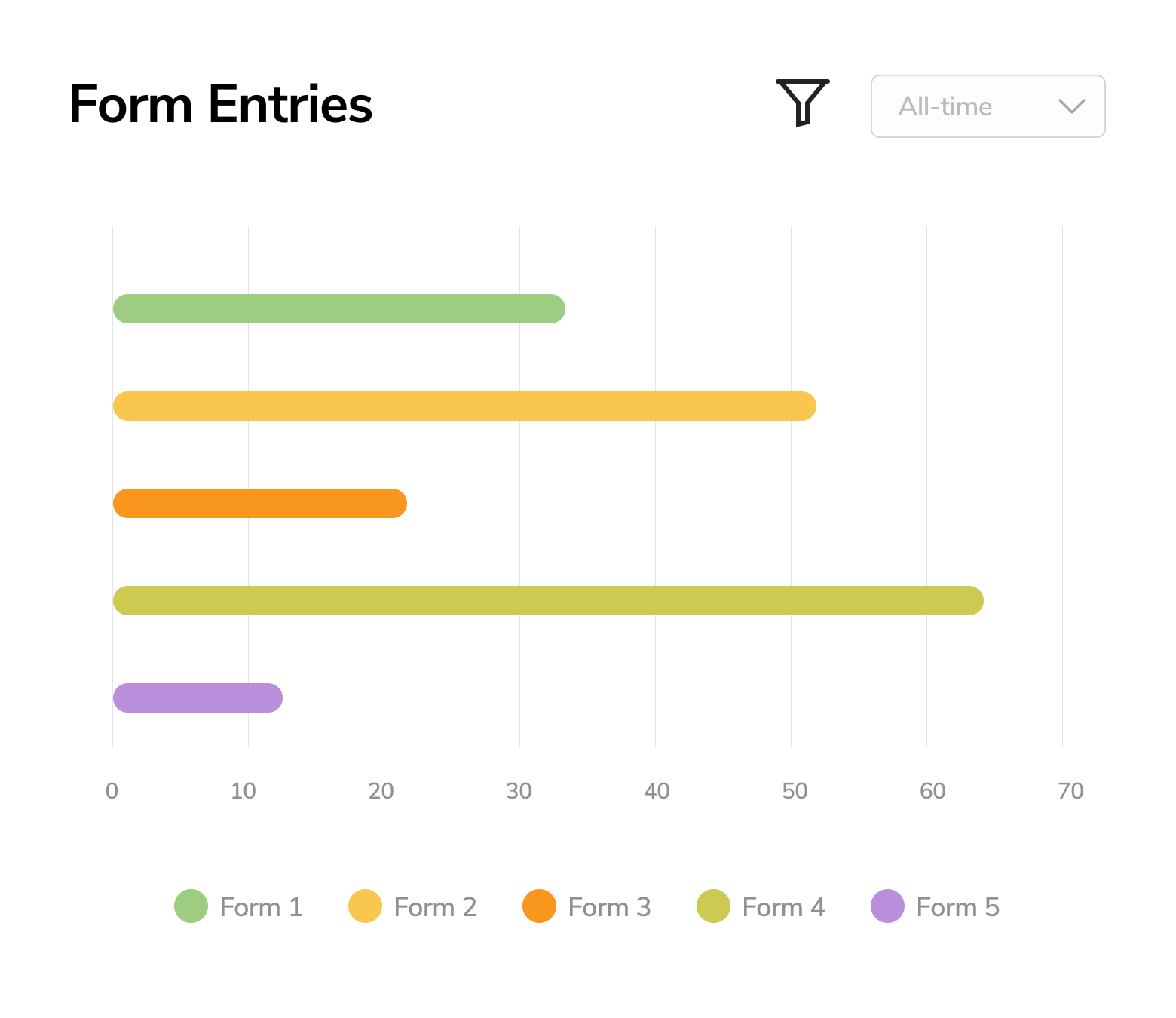
Form Amounts
Form Amounts chart shows you the amount of transactions related to your Forms. The displayed period shows you the current week and the week before in daily distribution.
Week dropdown: Choose the week that you wish to see. It is set to the current week by default. You can even choose a custom week to display. The previous week will be the week before the chosen one.
Filter: Filter for your Forms. They are displayed with different colors for easier distinction.
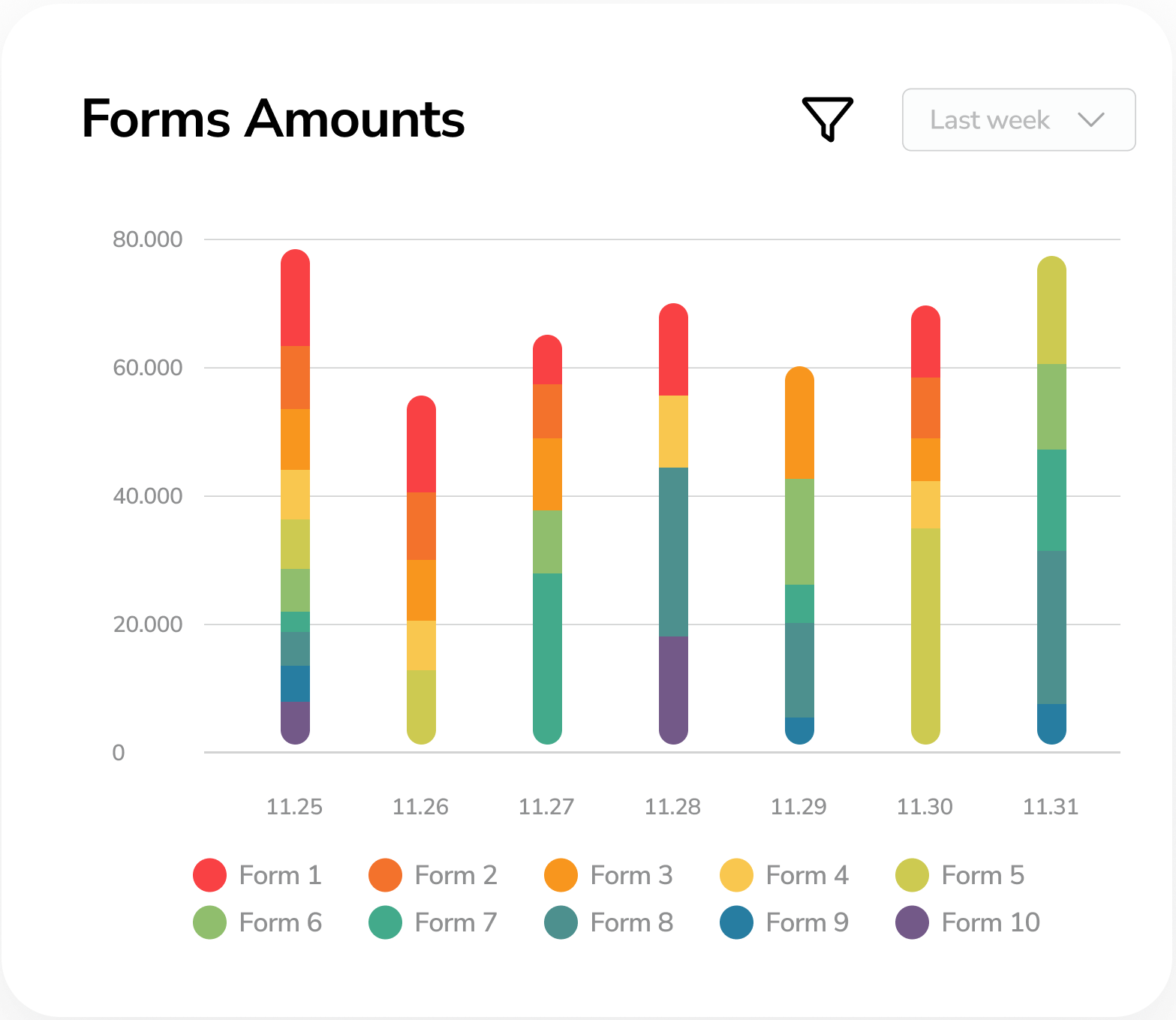
Detailed Form Amounts
Details Form Amounts chart lets you see the number of transactions on a given day displayed for a whole month.
Month dropdown: Choose the month that you wish to see. It is set to the current month by default.
All and Previous all: Hovering over a given day, you can see the current month compared to the save month of the given year.
Filter: Filter for your Forms. They are displayed with different colors for easier distinction.